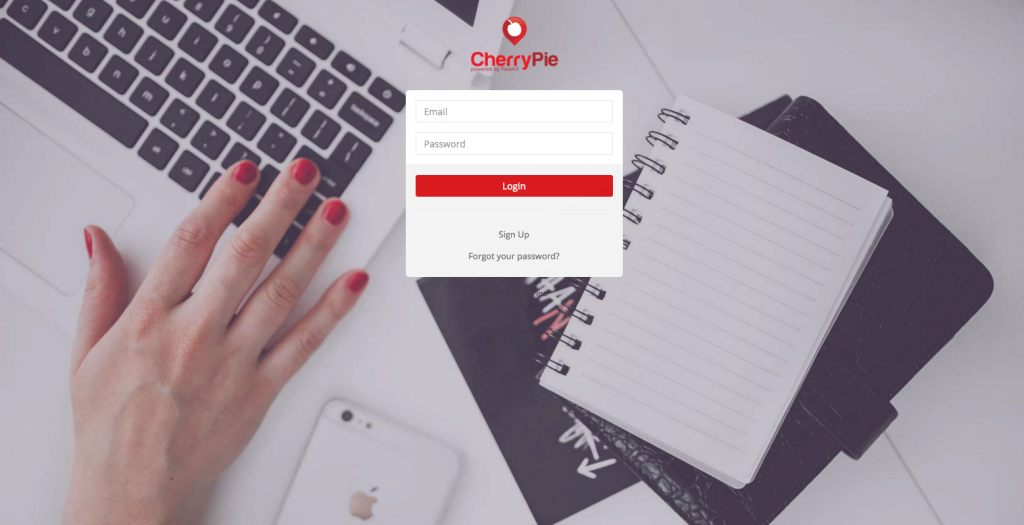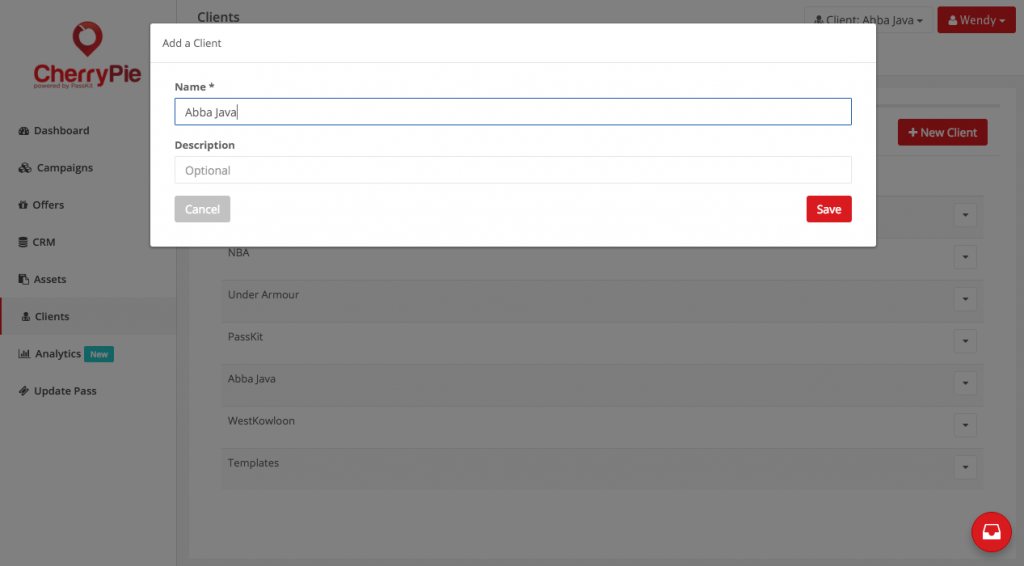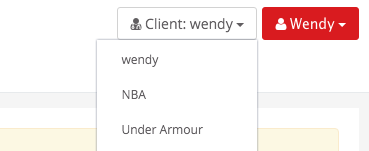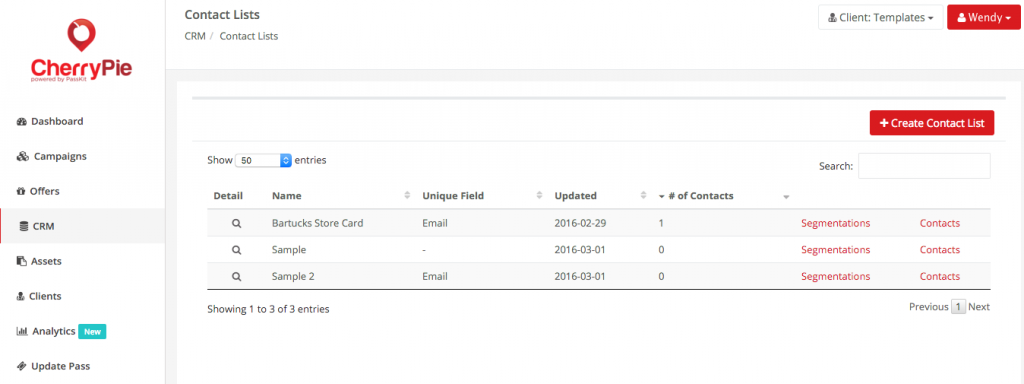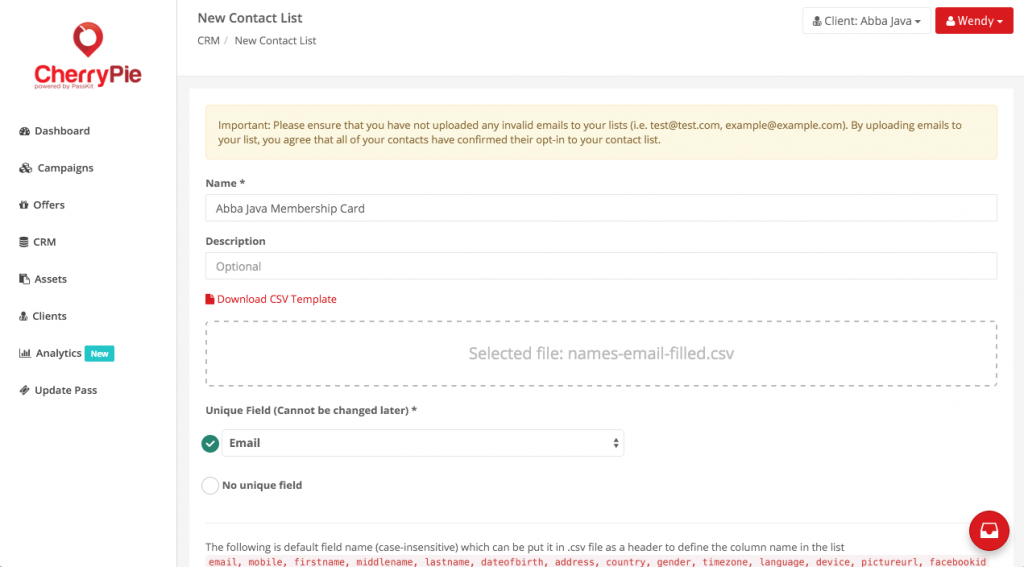Important Note: CherryPie is no longer supported.
PassKit released the all new PassKit Platform in early 2020. This platform incorporates decades of experience designing, developing and implementing world class mobile wallet solutions for some of the biggest international brands. And at the same time, working with small businesses all over the world to help them access the cool capabilities of Apple Wallet and Google Pay passes. We have combined these rich learnings, proven best practices and ever growing knowledge, to deliver you the very best mobile wallet management platform. A platform where you can extend your mobile reach by quickly integrating Apple Wallet and Google Pay Passes into your business. Into your processes. Into your systems. And most importantly into your customer experience.
PassKit now delivers dedicated modules to solve your specific business use cases. No longer do you need to waste time learning about ‘passes’ language. No longer do you need to study mobile wallet terminology. You now work with Mobile Wallet API’s designed around your business processes; your language. A language you are already familiar with. The latest platform currently covers:
TRY THE NEW PASSKIT PLATFORM FOR FREE – UNLIMITED TEST PASSES
————–
CherryPie is a simple yet powerful mobile marketing automation platform, meticulously designed and crafted for marketers and agencies. CherryPie enables businesses to propel customer engagement, drive physical world transactions/revenue, and stimulate sustainable loyalty by leveraging native mobile wallet applications and beacon technology.
CherryPie is now upon us, meaning that marketers now have access to an entirely new form of mobile marketing automation. Each week, we’ll walk you through a tutorial on how to get the most out of your experience with CherryPie. This week’s about how to upload your existing email list or contact lists to the CherryPie CRM.
Why a CRM?
You may already. What we’ve done with CherryPie is integrated CRM capabilities within CherryPie, making it easy for you to manage your contacts, segment your contact lists based on demographic, attributes, and behaviors, and even see what actions each person has taken online & offline. For example, you’ll know on which date James Murphy has redeemed his 10% off coupon, or the last time he’s used his loyalty card.
Setting up your CRM
1. Log in to CherryPie.
2. Create a new client (click on Clients in the menu) or select a client from the dropdown in the top right. All campaigns, offers, and the CRM are separated based on client so make sure that you are working in the right client panel before continuing.
3. Click on CRM in the menu and then click on the red ‘Create Contact List’ button.
4. Give your contact list a name.
5. Create and upload a CSV of your list of contacts (with appropriate headings at the top). For example, first name, last name, and email.
Important: Make sure that there are no spaces between words in the header. For example, use FirstName instead of First Name. Please also ensure that the email addresses you upload are valid and those users have opted in to receive content from you.
6. Select a unique field (i.e. email, mobile number). Selecting a unique field will ensure that you don’t have any duplicates in your contact list and all activity (i.e. number of passes active, events, information) is associated with that one contact. This is optional but recommended so that you can easily interpret data from your CRM.
And that’s it! It only takes 5 minutes to import your contact lists to CherryPie, and from there you can send segmented emails to your contacts, track individual customer behavior, and engage with customers all through one platform.
If you’re already using CherryPie and want access to the full user guide, download that here.
If you have any comments or questions let us know in the comments below!