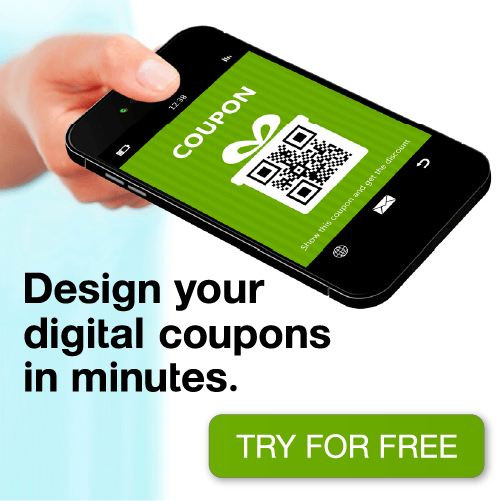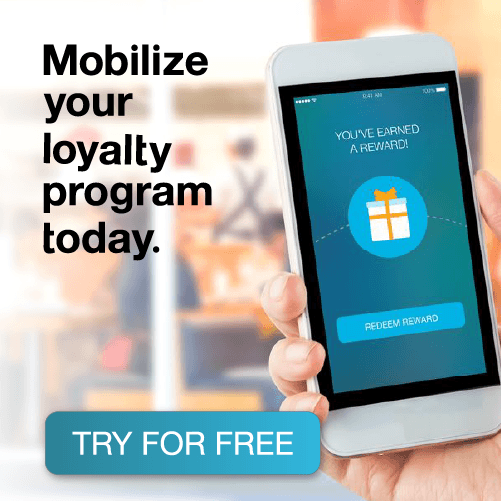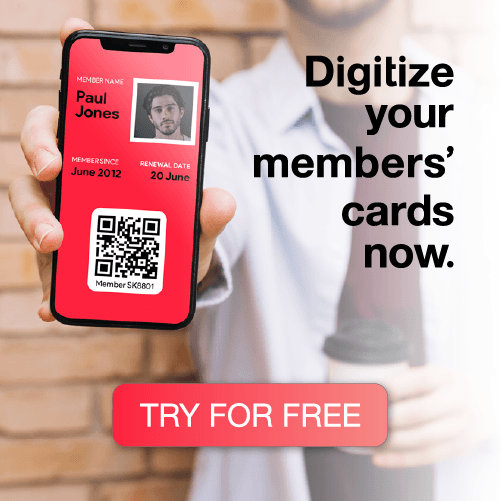We’ve just published the following video tutorial to help you push Passbook updates to the lockscreen.
- Open Safari on your iPhone (running iOS6)
- Visit http://PassK.it/
- Navigate to Samples
- Select Retail Cards
- Select Starbucks
- Fill in the details (Card Nick Name, Card Registered Name)
- Keep the default Card Number or replace with your own
- Enter your email address to receive the API key
- Put in your initial balance
- and the number of Reward Stars
- Click on Create Pass
- Click Add – it’s now in your Passbook
- You’ll receive an email from hello@passk.it containing your API key and API secret
- Click on the link to the API Starter Page
- Enter the Starbucks Card Numbers
- Enter your new balance and the numbers of stars
- Click Update Pass and a pop up window will display asking for your login details
- Copy and paste the API key into the name field
- Copy and paste the API secret into the password field
- Click Login
You should now see the updates pushed to your lock screen.
Swipe them to access directly from the lock screen