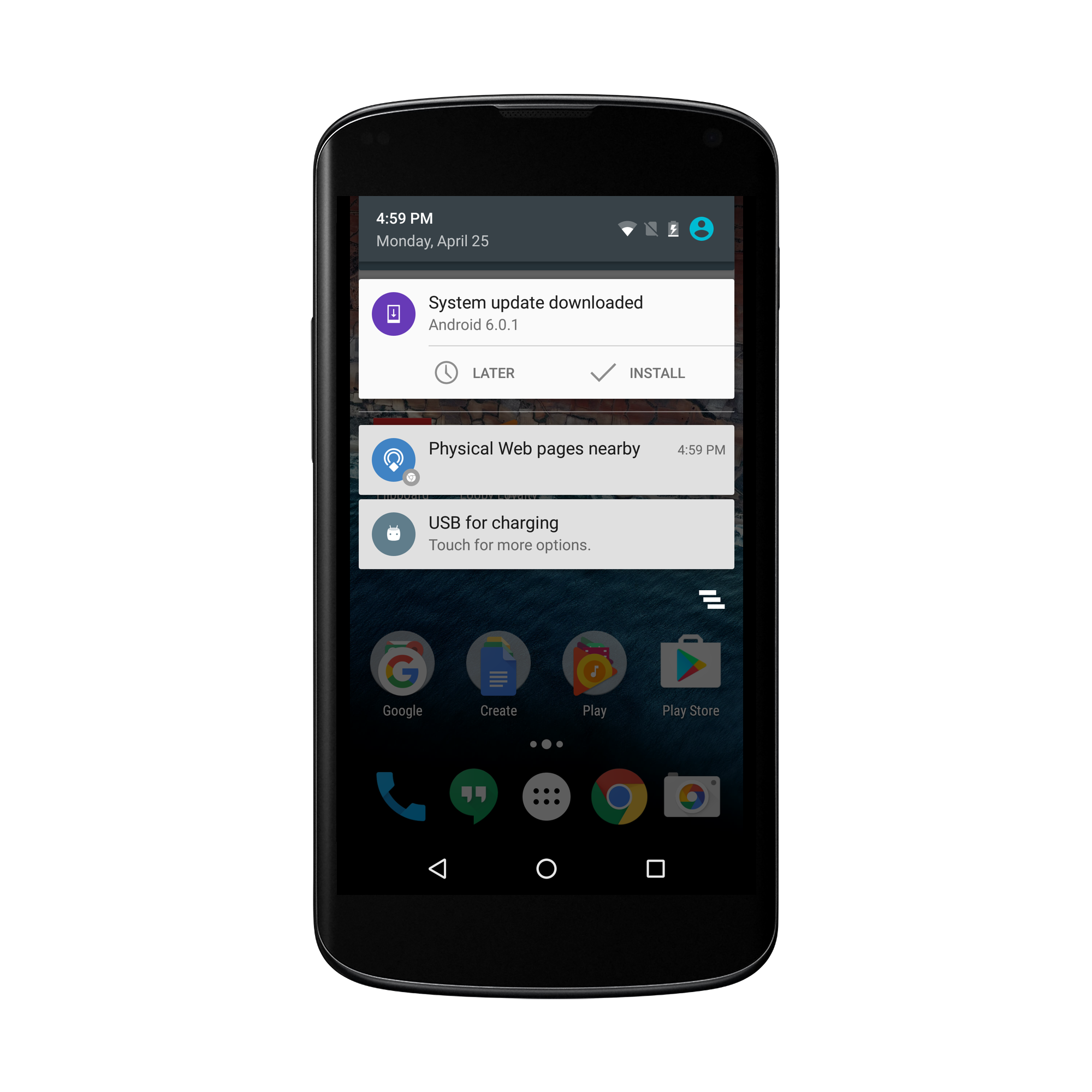Chrome 49 has been released, which means that a Physical Web browser is now a native feature on every single Android phone. This is big news for businesses and consumers as it brings us one step closer to truly merging the physical and digital worlds. For the people out there who want to explore what the Physical Web has to offer through their Android device, here is how to enable the Physical Web in Chrome 49.
Step 1: Open the your Chrome browser and go to setting in the top right corner.

Step 3: Scroll down and click on Physical Web
Step 4: Toggle over on the bar so that Physical Web is enabled
It should be blue like this-
Step 5: If you have a Physical Web enabled beacon, plug it in. The pull down the notifications tab and you will see a Google Chrome notification reading Physical Web pages nearby.
Step 6: Click on the notification and it will bring you to the Physical Web browser that is built in Chrome.
Step 7: Click on the link and it will bring you to the URL that is being broadcasted.
Now you have officially enabled and used the Physical Web browser in Chrome 49. With the Physical Web browser being native on all Android phones, accessing the Physical Web has never been easier. This feature bring the Physical Web to the masses and will open many opportunities for Physical Web interactions. Go ahead and enabled it and give it a try! Have any real world Physical Web experiences? Share them in the comments below.