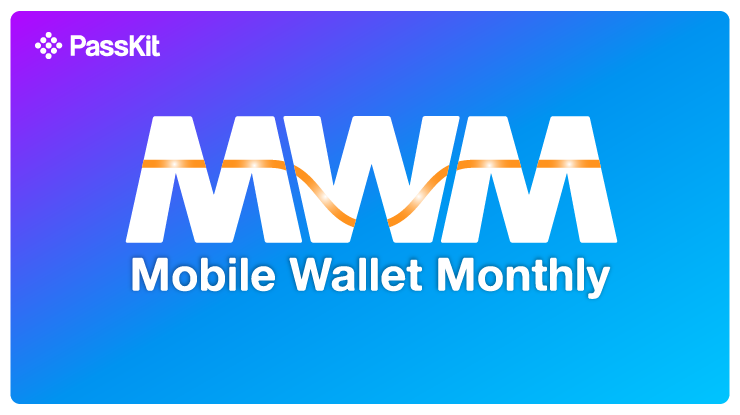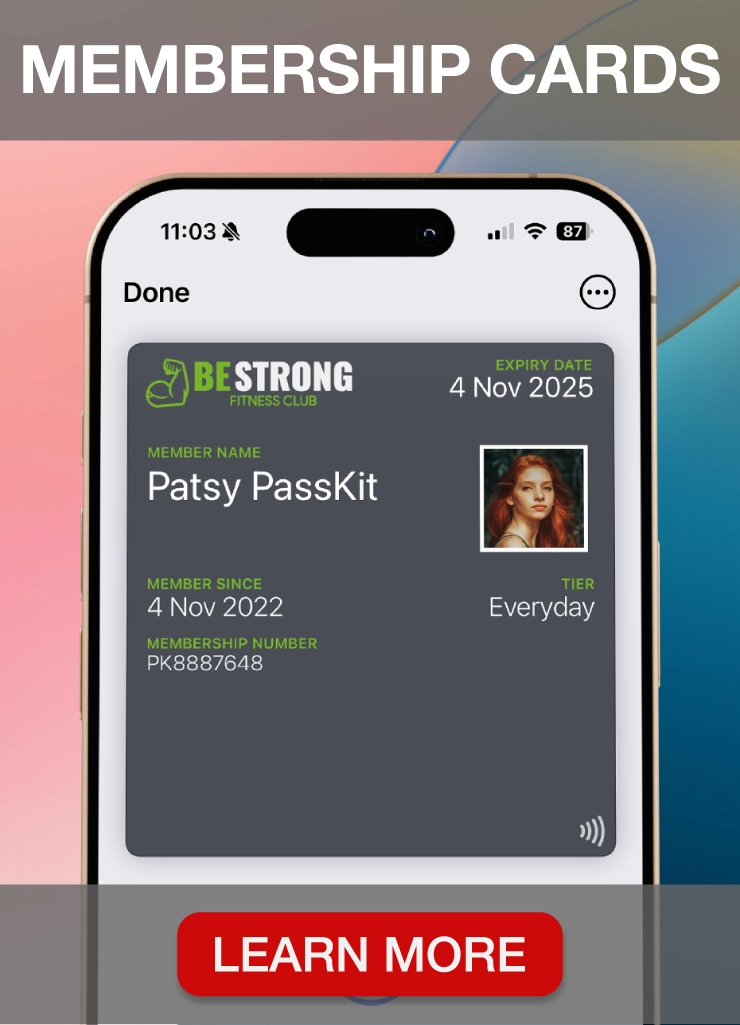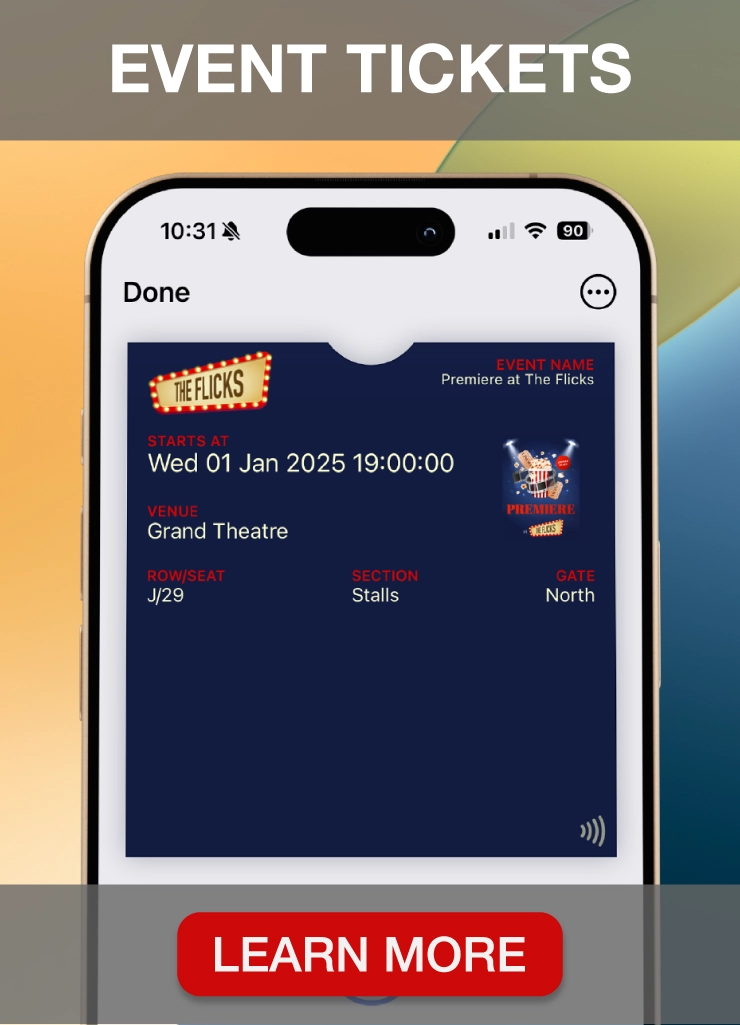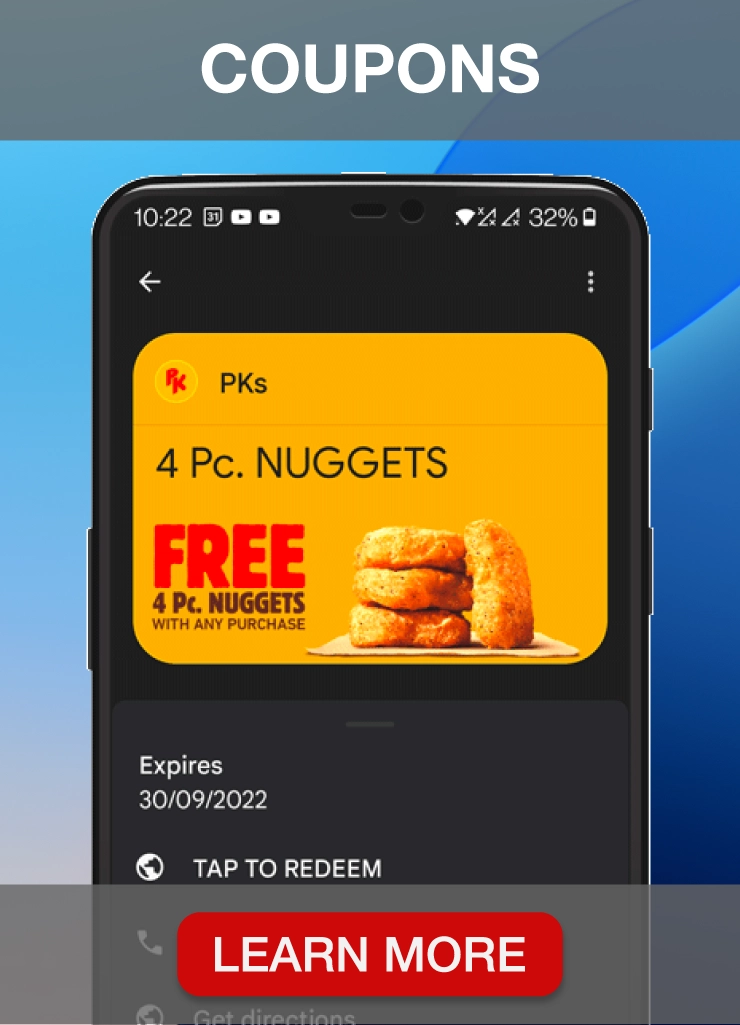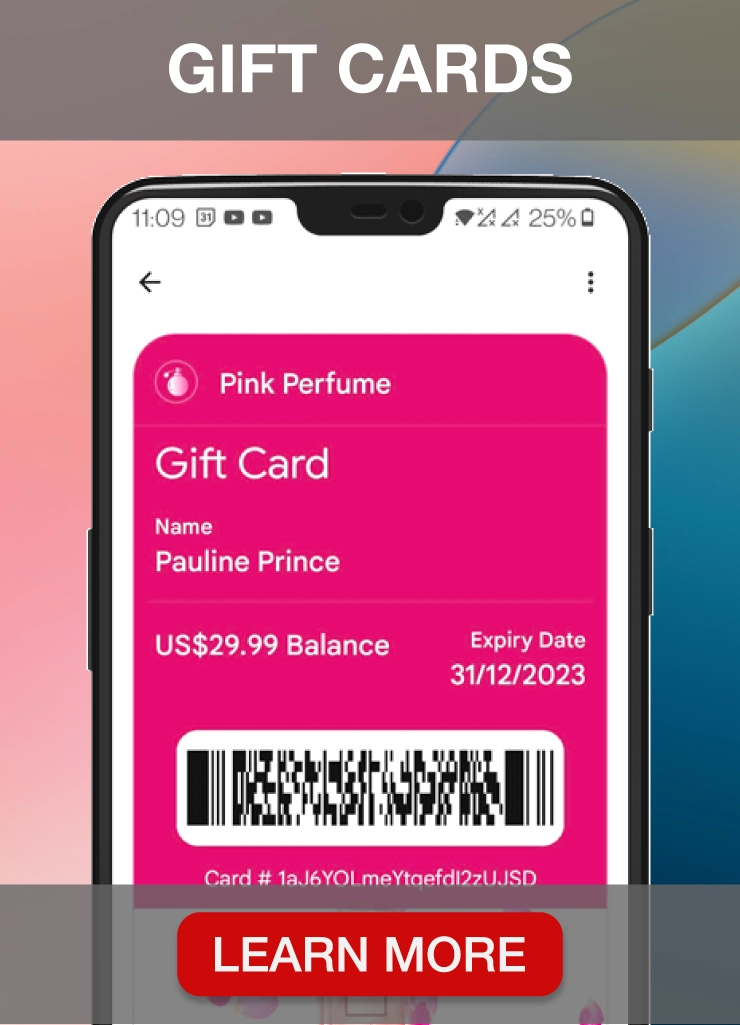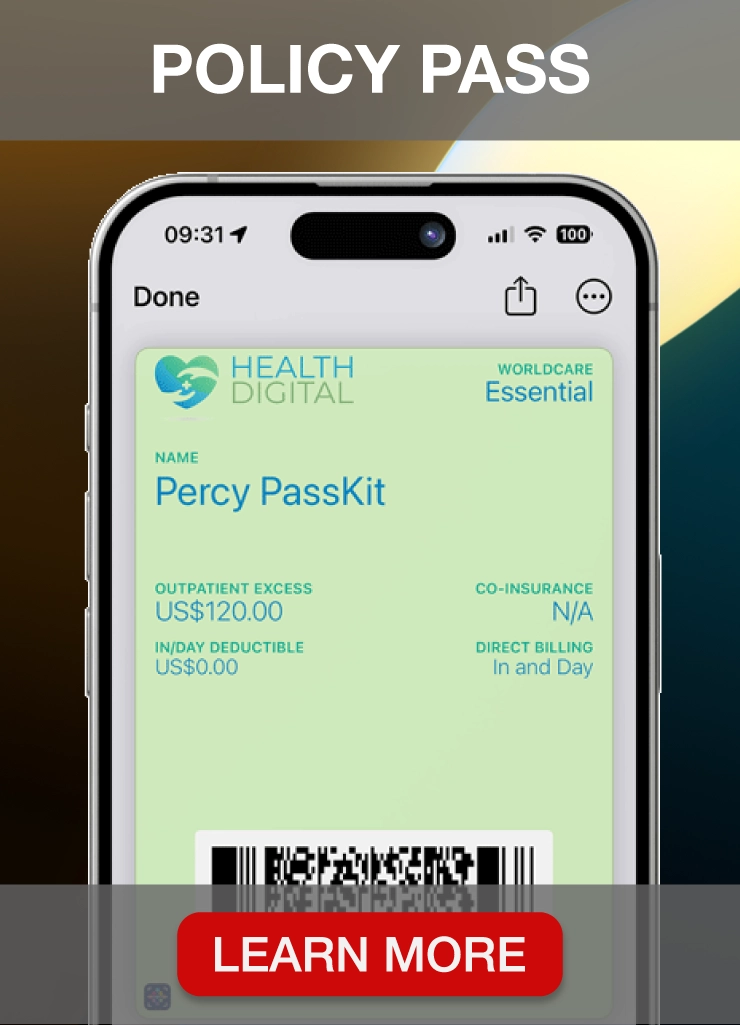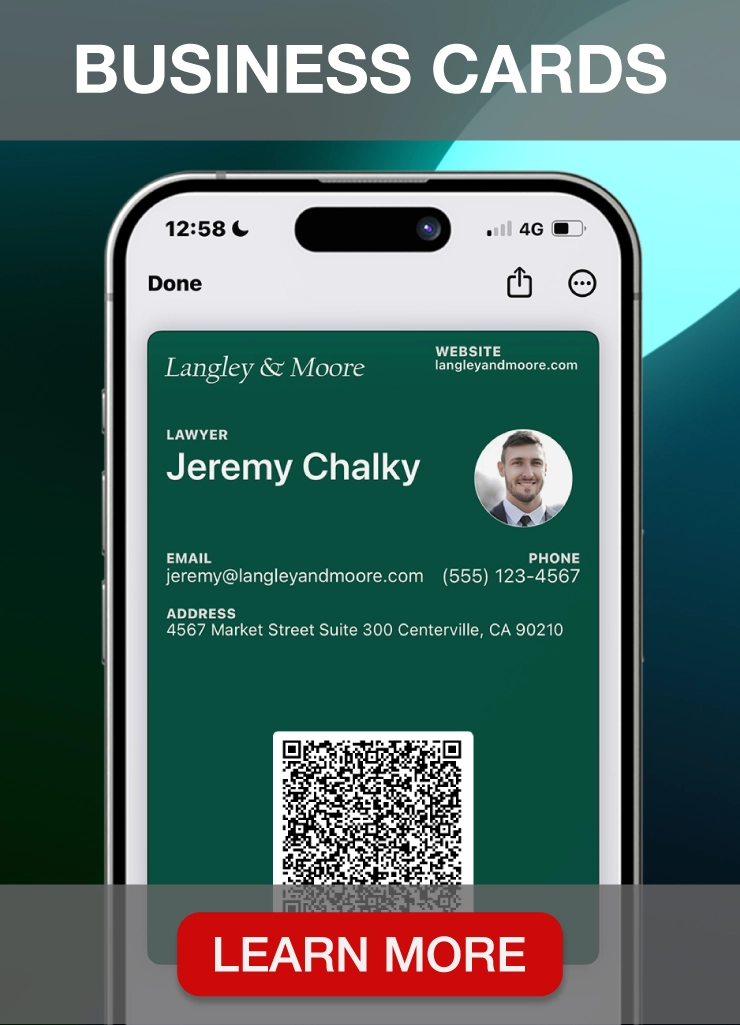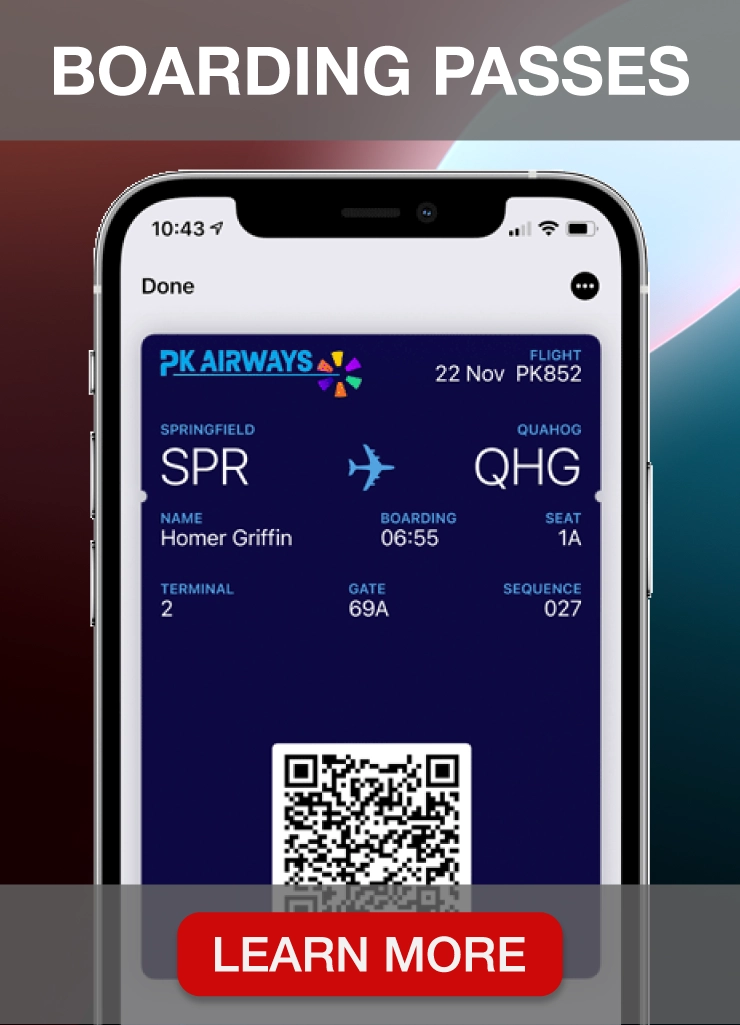Digital business cards are widely used across various industries, including technology, finance, real estate, healthcare, and creative fields, offering a versatile solution for professionals. They offer a modern, efficient method for exchanging contact information, integrating well with digital platforms to improve networking opportunities.
In the USA alone, a staggering 27 million traditional business cards are printed daily. This translates to an annual production of 10 billion business cards, 88% of which are discarded within a week of being handed out. This statistic underscores the urgent need for a more sustainable and impactful alternative.
Digital business cards not only address this issue but also provide a modern way to showcase your professional identity. We will provide you with the tools to create, distribute and manage your digital business cards on our platform.
Why Should I Use Digital Business Cards?
Digital business cards are virtual representations of traditional paper business cards. They are stored and shared electronically, often through email, text messages, social media, or QR codes.
Digital business cards offer several key benefits:
- Convenience: Easily shareable and always available on your digital devices, eliminating the need to carry physical cards.
- Eco-Friendly: Reduces paper waste, addressing the environmental impact of discarded paper business cards.
- Cost-Effective: No printing costs, and they can be updated without the need for reprints.
- Interactivity: Can include multimedia elements such as videos, links to websites, and social media profiles, making them more engaging.
- Analytics: Provides insights into who views and interacts with your card, helping to track networking effectiveness.
Comparison with Traditional Business Cards
Traditional business cards have been a staple in professional networking for decades. However, they have several limitations when compared to their digital counterparts:
- Physical Presence: Requires face-to-face interaction for distribution.
- Environmental Impact: Contributes to paper waste, with 88% of paper business cards being discarded within a week.
- Limited Information: Space constraints limit the amount of information that can be included.
- Static Information: Any changes require a costly reprint, and updates cannot be made easily.
In contrast, digital cards can be shared remotely, reducing the need for physical presence and enabling broader distribution. They are environmentally friendly, can include extensive and interactive information, and allow for real-time updates without additional costs.
How To Create a Digital Business Card With Passkit
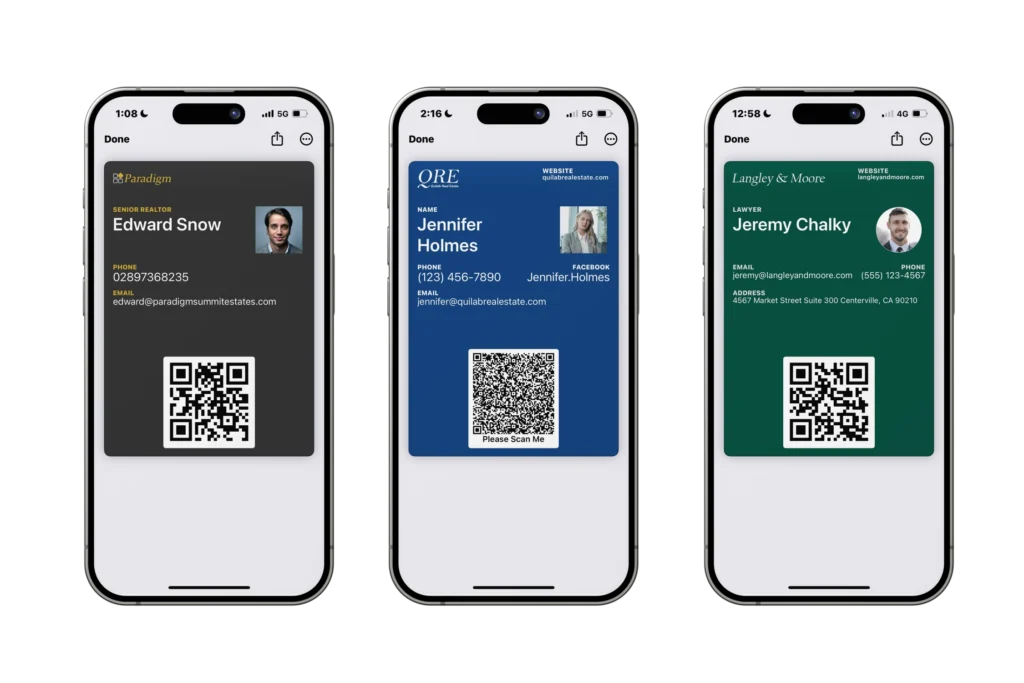
Creating digital business cards with PassKit is a simple process. It also allows you to send virtual business cards to your teams, making them easily accessible through Google Wallet and Apple Wallet.
Follow these steps to create digital business cards and distribute them effectively:
1. Signup For a 45 Day Free Trial
Begin by signing up for a 45-day free trial on PassKit’s website. This trial period allows you to explore all the features and tools available without any initial commitment.
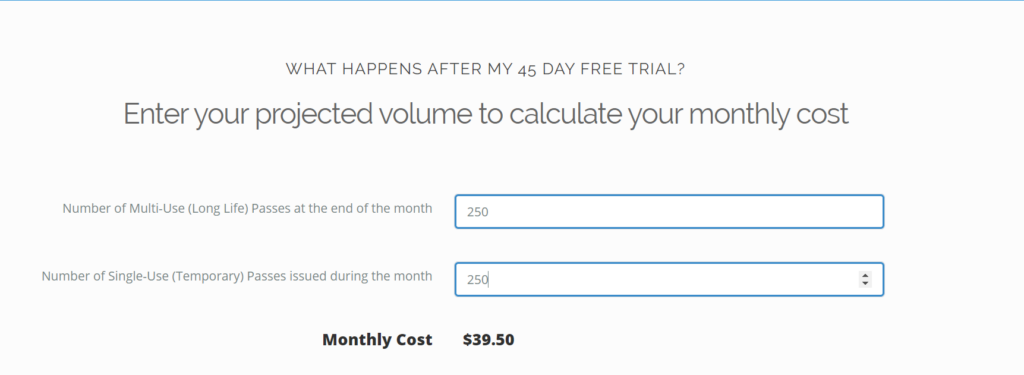
After your initial free plan ends, you can explore our affordable pay-as-you-go pricing plans. We also provide a convenient calculator to help you estimate your monthly costs of paid plans.
2. Choose the Type of Pass
On the dashboard, locate and click the “Create New” button to begin the process. Once pressed, you will see the many different options that you can choose from.
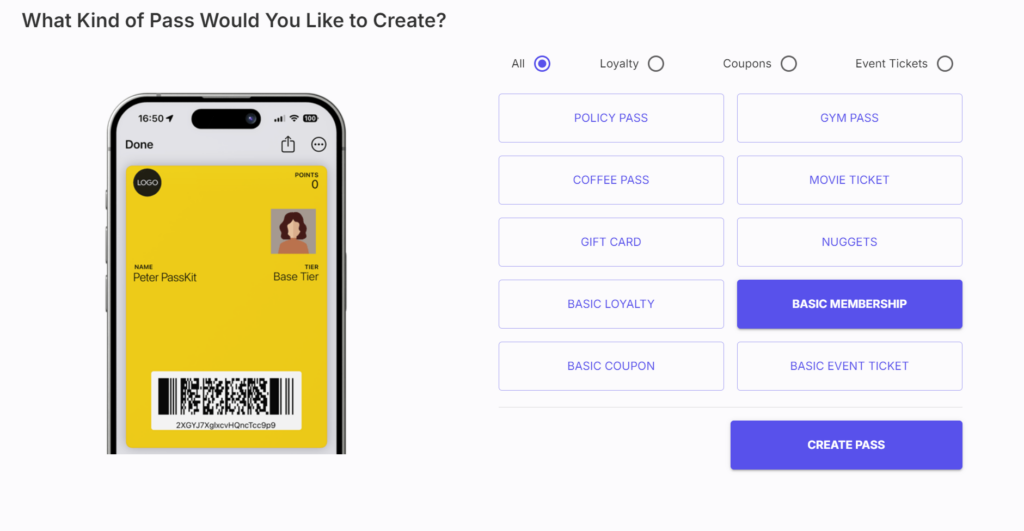
As we are creating a digital business card, the most suitable option is the Basic Membership pass, which serves as an excellent digital business card template. This type of pass allows you to include essential information such as your photo, name, title, company logo, and contact details, making it an ideal choice for professional networking.
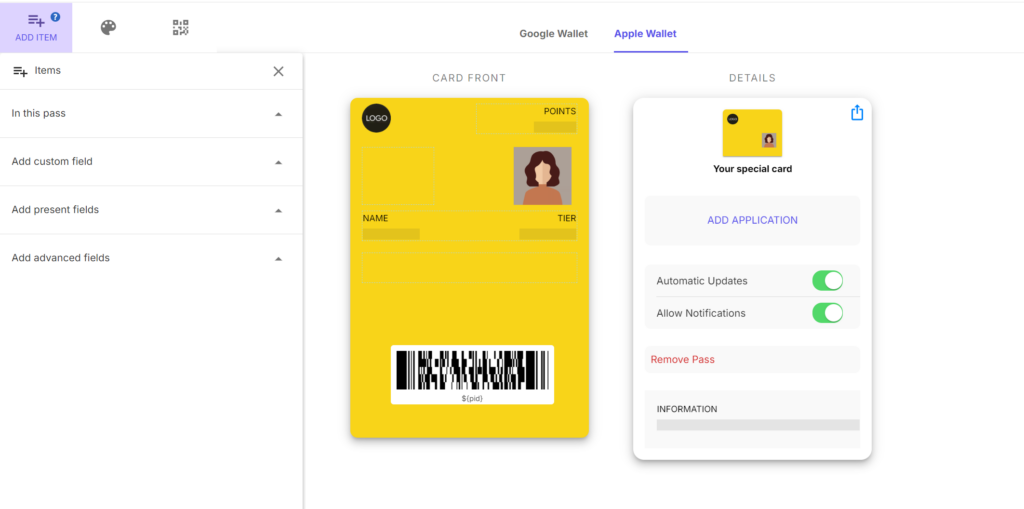
Once you have selected the “Create New” button and chosen the appropriate pass type, you will be directed to the customization interface for your virtual business card.
The customization interface is designed to be user-friendly, providing you with all the tools you need to create a professional and personalized digital business card. The screen is divided into two main sections: the Card Front and the Details (Options to change card back), with the top left providing an add item box, theme and Barcode options.
Card Front
On the left side of the screen, you will see a preview of the front of your digital business card. This preview will update in real-time as you make changes, allowing you to see exactly how your card will look.
- Logo: Add your company or personal logo to create brand identity and recognition.
- Photo: Include a professional photo to make your card more personal and engaging.
- Name and Title: Input your name and professional title clearly.
- Other Information: Other Information: You can include a variety of details on the front of the card, such as your address or social media accounts. This flexibility allows you to tailor the card to suit your
- Barcode/QR Code: A barcode or QR code can be added for easy scanning and access to additional information.
Details
On the right side of the screen, you will find options to add and manage various elements of your digital business card.
- Add Application: Link your card to specific applications or additional services on the play store or apple store.
- Automatic Updates: Toggle this option to ensure your card updates automatically with any changes you make.
- Allow Notifications: Enable notifications to keep your contacts informed about important updates or changes.
- Remove Pass: If needed, you can remove the pass from your card.
- Back Of Pass: Add information to the back of the pass about yourself or your business. This section can include contact details, social media links, website link or other relevant information.
3. Designing Your Digital Business Card
To ensure your digital business card stands out and accurately represents your brand, PassKit provides several customization options for the card’s visual design.
Before we start designing the digital card, its best to add it to your Google Wallet or Apple Wallet. This allows you to monitor any changes in real-time and see how the card will appear in a live environment.
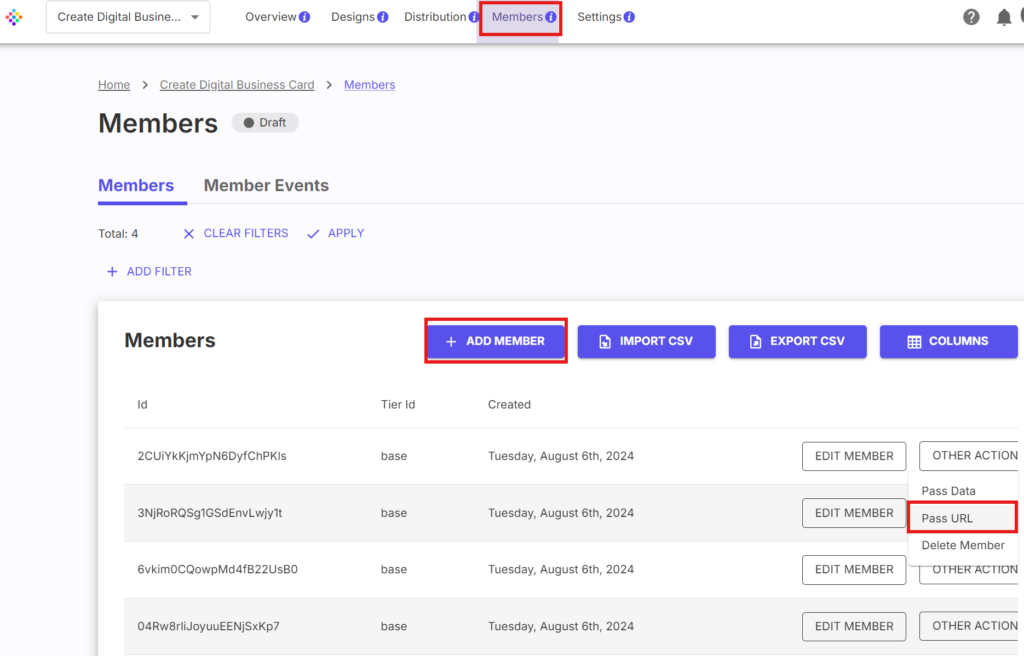
To do this, exit the design mode and return to the business card dashboard. Click on “Members” at the top and then select “Add Member.” Enter some basic information to create a preview for the pass. Once you have created a member, click on “Other Actions” and then select “Pass URL.” This will take you to a page where you can scan a QR code to add your pass to your phone. Any changes you make from now on will be reflected on your phone in real-time. Once completed, return to the design section.
Click the theme box to edit the design of your custom business card. You can select a background color that aligns with your brand’s color scheme, either by choosing from a wide range of colors or by inputting a specific hex code to match your exact brand colors. A well-chosen background color can improve the overall look and improve text readability.
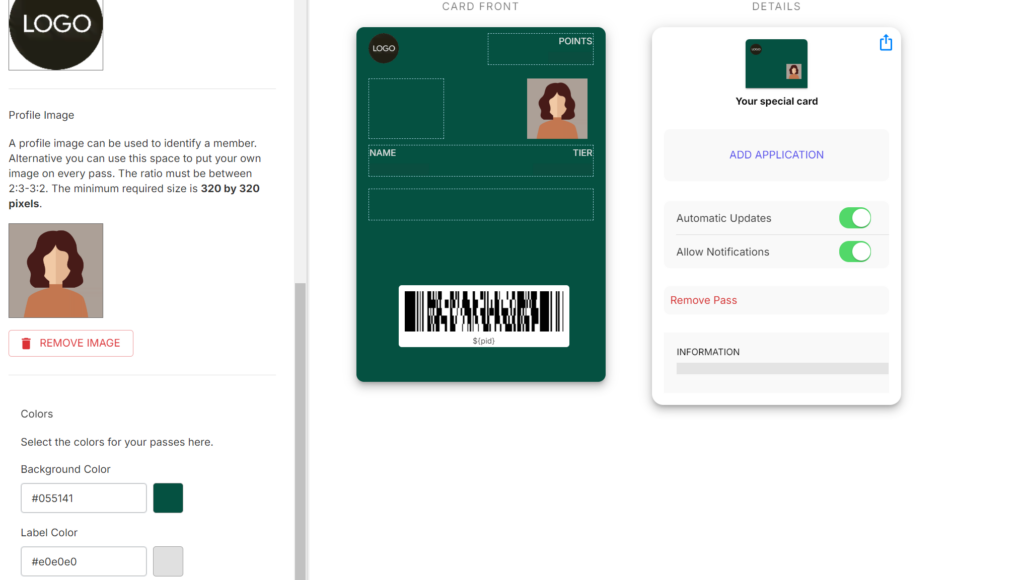
For this example, i have chosen hex code #055141 for the background and #e0e0e0 for the title (label). Within the Theme section, you have the option to add a profile image and a logo. The profile image is linked to the member so will be specific to that member, allowing you to personalize each digital business card with their image and details when distributing them.
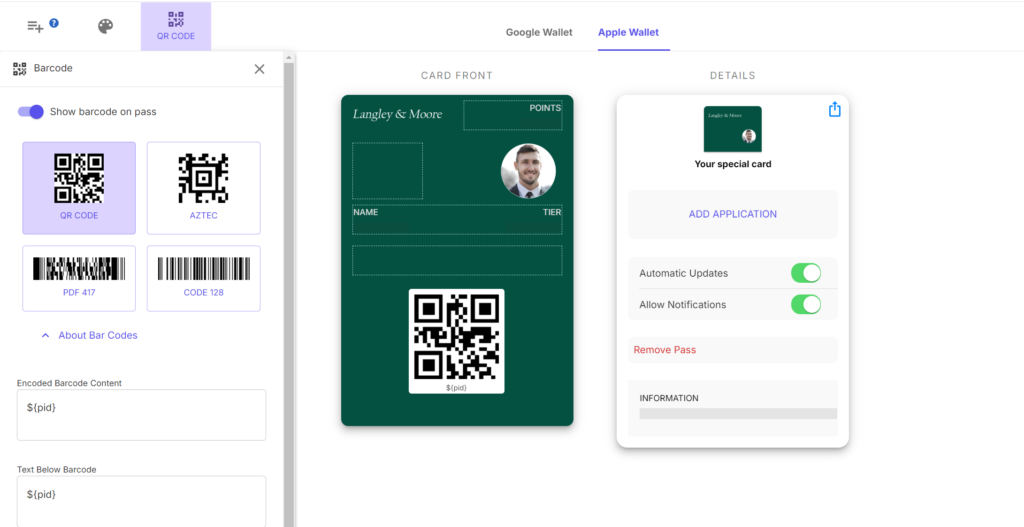
Next to the Theme option is the Barcode button. I have changed the type of barcode to a QR code so that we can encode this later for easy scanning.
Once complete, we can focus on positioning the details in the areas that you want them to show. Go to Add Item to begin and drag and drop the name, email, phone and other information that you would like to show on the e business cards.
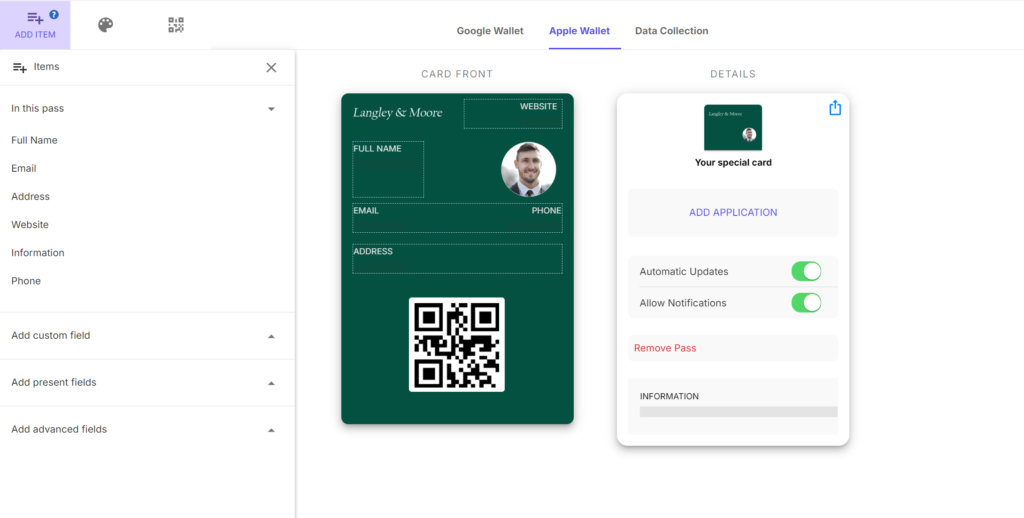
I have chosen to provide the name, website, email, phone and address details and dragged them to the particular locations that I prefer. Once you’re satisfied with the design and content on the front of the pass, you can turn your attention to customizing the back.
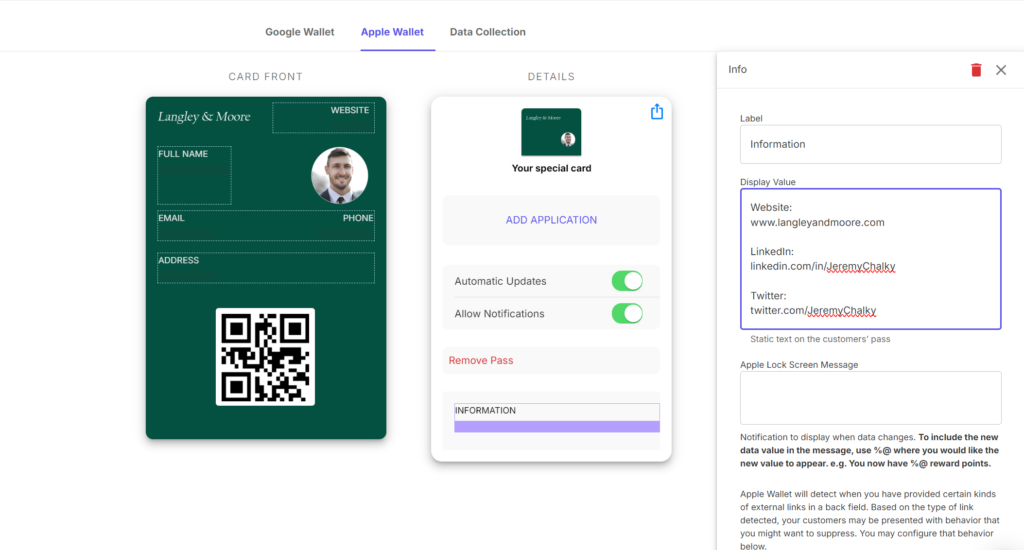
The back of the pass is a handy spot for providing quick access to your social media profiles, specific website pages, or any other key information you want to instantly share. Now that we have a standout digital business card, let’s focus on PassKit’s QR code generator, where we can set up additional features.
4. Setting Up QR Codes for Your Digital Business Card
QR codes can significantly improve the functionality and accessibility of your electronic business cards, making it easier for clients to save and interact with your contact information. PassKit provides integrated QR code generation, automatically creating a QR code for links to your contact information, website, or other client engagement resources, such as booking systems or feedback forms.
Here are four effective ways to set up QR codes for your custom digital business cards:
1. Direct Contact Information Sharing
Easily create a QR code that, when scanned, automatically adds your contact information to the client’s phone. This includes details such as your name, phone numbers, email address, and company name. This method ensures clients can quickly and accurately save your contact information without manual entry.
2. Linking to a Flow Page
Generate a QR code that directs clients to a Flow Page, which serves as a digital version of your business card. Flow Page allows you to create a comprehensive profile with links to your contact details, social media profiles, website, and more. By scanning the QR code, clients can access all your professional information in one place.
3. Accessing Additional Information
Use QR codes to provide access to additional information related to your e business card. This can include links to your professional website, LinkedIn profile, portfolio, or other relevant online resources. By scanning the QR code, clients can quickly access detailed information about your services and expertise.
4. Connecting to CRM Systems
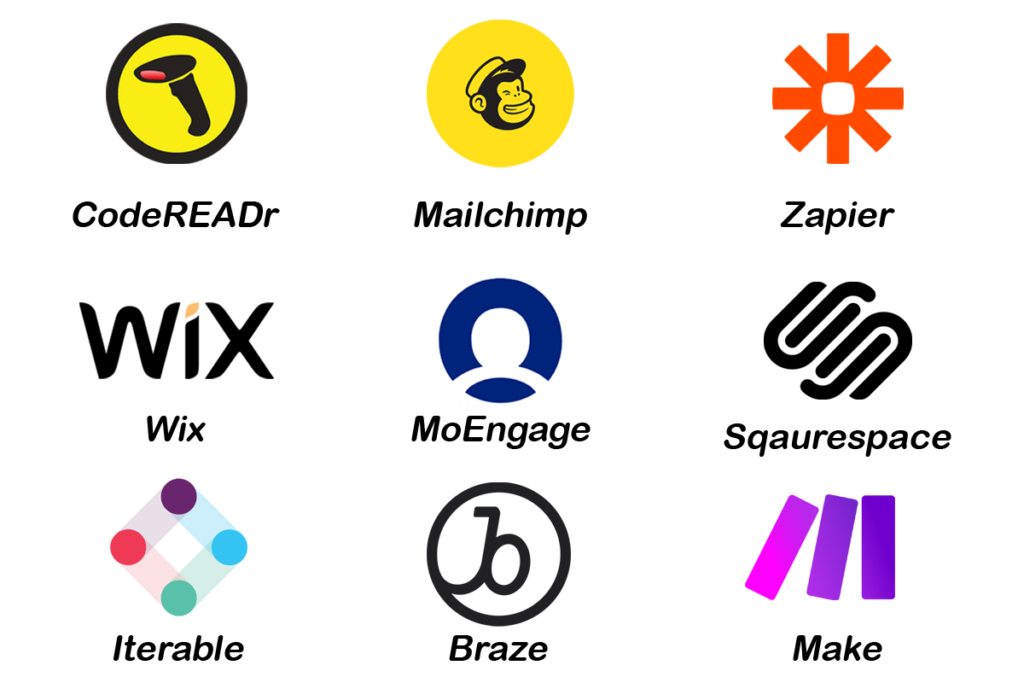
Integrate QR codes with your Customer Relationship Management (CRM) system. When clients scan the QR code and provide the information, their information is automatically logged into your CRM.
Once the data is in your CRM, set up automated workflows to follow up with clients. This could include sending a welcome email, assigning a sales representative, or adding them to a drip marketing campaign.
Use automation tools to capture the data submitted through the form and create new contacts or update existing ones in your CRM. Automation platforms like Zapier can help connect your form to your CRM if a direct integration is not available. For more apps, check out our Integrations Library.
5. Distributing Your Digital Business Card
Once you have completed the design and details of your virtual business card the next step is to setup a distribution form. You can also manually create members by either importing from a CSV or entering the details yourself.
For this example, we will create a distribution form that our team can complete and utilize in their work. Exit the design mode to return to the digital card dashboard, then select the distribution option.
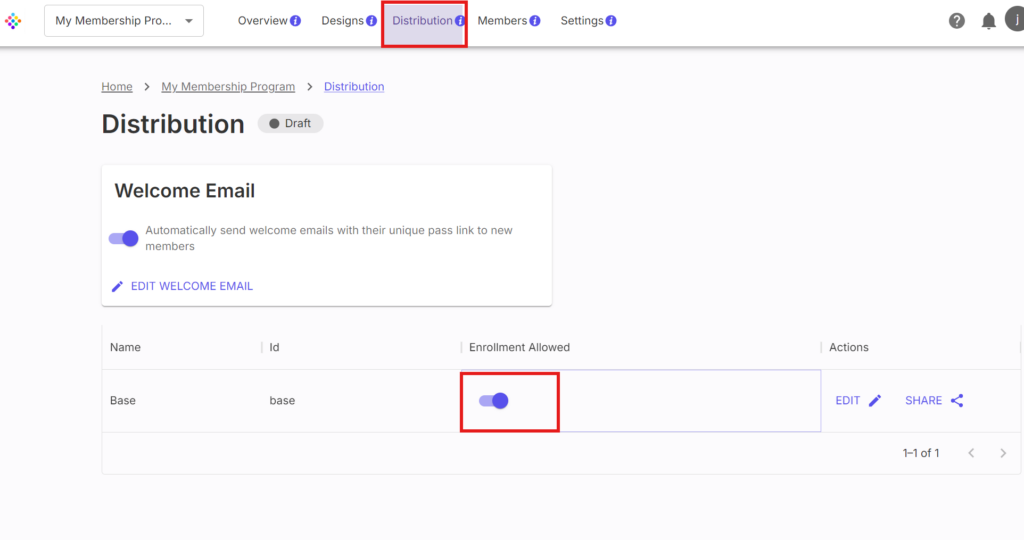
Ensure that the enrollment option is enabled, then click on “Edit.” This will take you to the distribution form, where you can make the necessary adjustments.
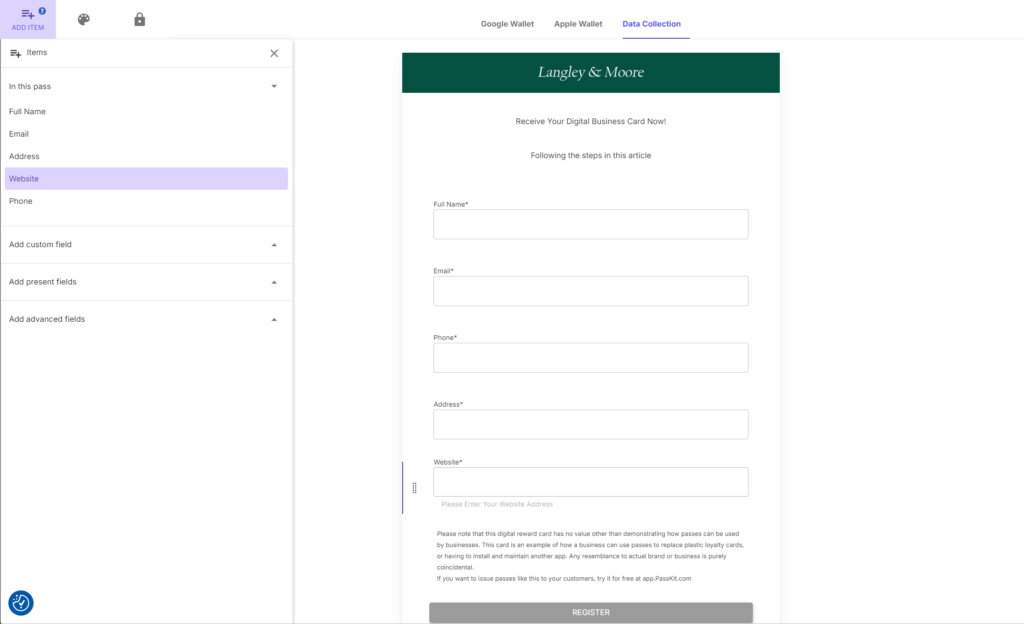
Customizing the distribution form is similar to designing the digital pass. You can drag and drop elements, and enter information both at the top and bottom of the form. Additionally, you have the option to use CSS to tailor the distribution form to your specific preferences.
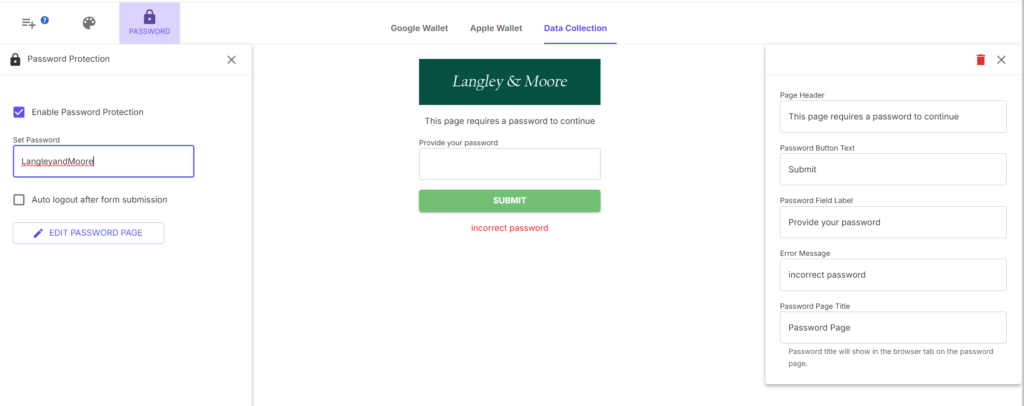
The password protection screen allows you to set and customize a password to secure access to your digital business card. You can enable password protection, set a specific password, and personalize the password entry page, ensuring only authorized individuals can access the card.
Now that you have designed and set up your distribution form, it’s time to share digital business cards with your team. Return to the ‘Distribution‘ section and click on ‘Share.‘ You will see two options, a QR code and a website link. For this example, we will use the link to direct team members to the form for completion.
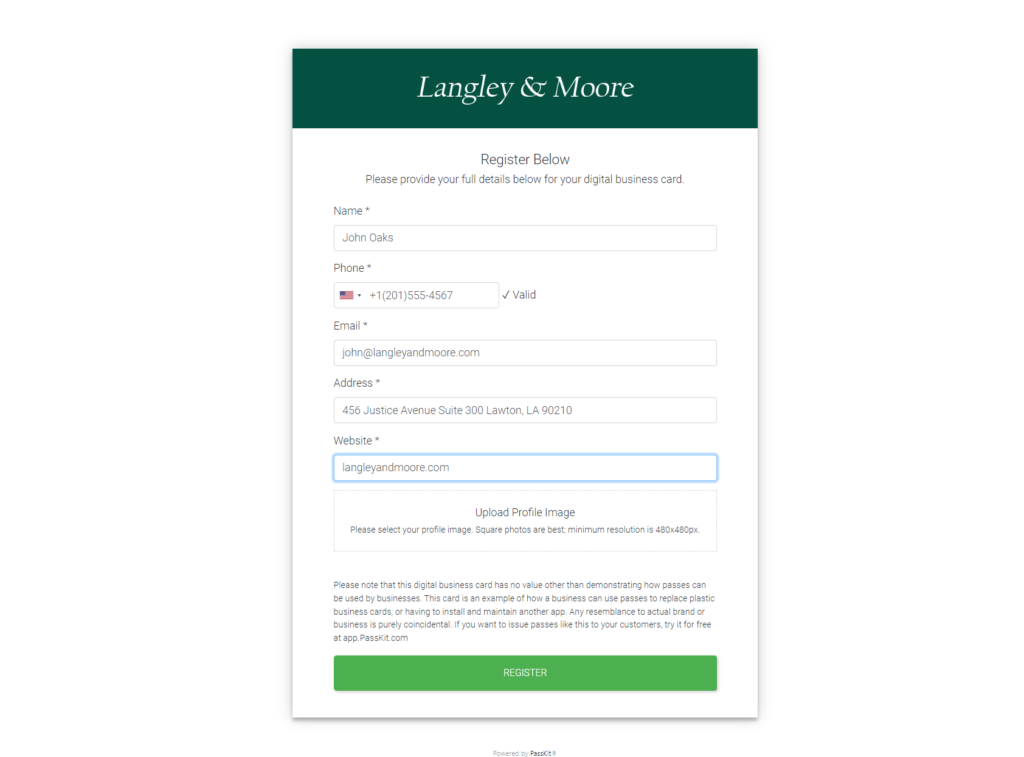
Complete the required details in the form, including uploading the profile image that will be assigned to your digital business card. Once you press ‘Register,’ your team will be given the option to add the digital card to either Google Wallet or Apple Wallet. After clicking ‘Add to wallet,’ they will be able to view and use their digital business card immediately.
Below is how you should see the digital business card in your wallet:
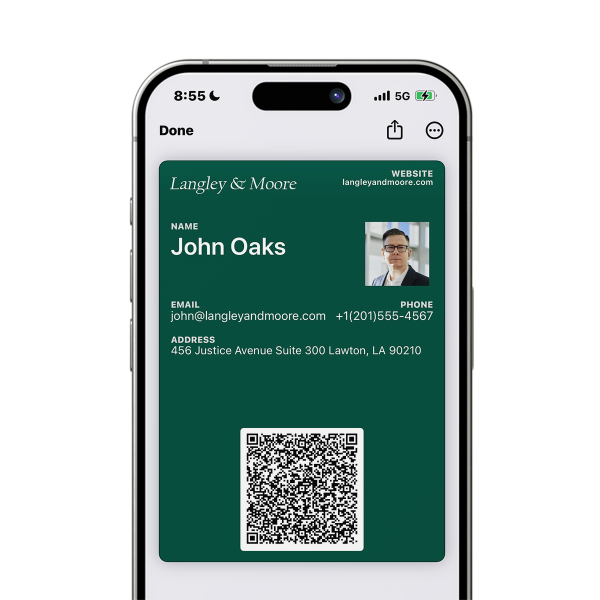
For this example, we have configured a QR code that allows clients to easily scan and add “John Oaks” contact information to their devices. You can scan the QR code now to see how it works in practice. By sharing a registration link with your team, they can quickly input their details within minutes and start using their digital business cards right away.
6. Managing and Updating Your Digital Business Card
Managing and updating your digital business card is crucial to ensuring that your contact information remains current and relevant. PassKit provides an easy way to keep your digital business card up-to-date with features designed to simplify updates and management.
Real-Time Updates
One of the key advantages of an electronic business card is the ability to update them in real-time. Any changes you make to your card, such as updating your phone number, email address, or job title, will automatically reflect on all distributed cards.
Dashboard and Analytics
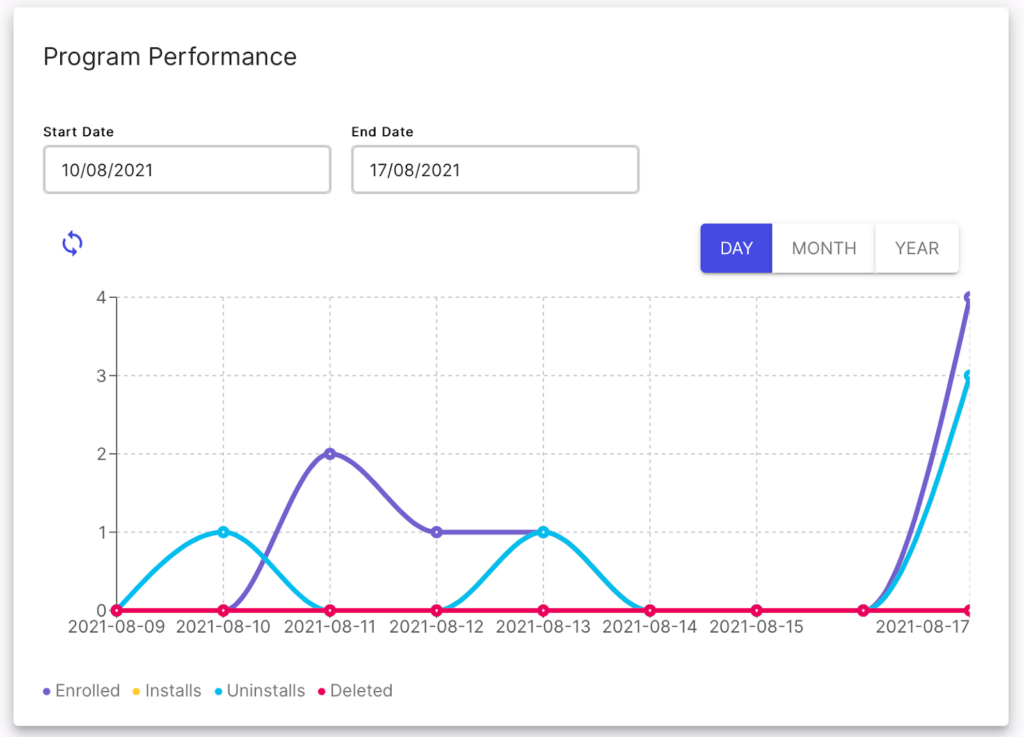
PassKit offers a comprehensive dashboard and analytics tools to help you manage and track the performance of your digital business cards. This section provides an overview of how to use these features effectively.
Overview Dashboard
The overview dashboard gives you a snapshot of your digital business card program’s performance. Key metrics include:
- Total Count: The number of enrolled members and cards installed to wallets.
- Installed Wallets: Breakdown of cards installed on Apple Wallet and Google Wallet
- Program Performance: A graphical representation of your card’s performance over time, including enrollments, installs, uninstalls, and deletions.
Take advantage of PassKit’s 45-day free trial to explore all the features and tools available. This trial period provides a risk-free opportunity to experience the benefits of digital business cards and see how they can improve your professional interactions.